ESXi. Enabling Nested virtualization
Nested virtualization is when you run an hypervisor, like PVE or others, inside a virtual machine (which is of course running on another hypervisor) instead that on real hardware. In other words, you have a host hypervisor, hosting a guest hypervisor (as a vm), which can hosts its own vms.
This obviously adds an overhead to the nested environment, but it could be useful in some cases:
- test (or learn) how to manage hypervisors before actual implementation,
- test some dangerous/tricky procedure involving hypervisors before actually doing it on the real thing,
- enable businesses to deploy their own virtualization environment, e.g. on public services (cloud)
Requirements
In order to have the fastest possible performance, near to native, any hypervisor should have access to some (real) hardware features that are generally useful for virtualization, the so called ‘hardware-assisted virtualization extensions’ (see http://en.wikipedia.org/wiki/Hardware-assisted_virtualization).
In nested virtualization, also the guest hypervisor should have access to hardware-assisted virtualization extensions, and that implies that the host hypervisor should expose those extension to its virtual machines. In principle it works without those extensions too but with poor performance and it is not an option for productive environment (but maybe sufficient for some test cases).
Configuration
To enable ESXi nested virtualization use next command that added the vhv.allow parameter to the configuration file.
echo 'vhv.allow = "TRUE"' >> /etc/vmware/config
You can now enable VHV on a per VM basis and using the Web Client which basically adds the vhv.enable = "true" parameter to the VM’s .VMX configuration file.
If you are creating a nested ESXi/Proxmox VM, and you enable the checkbox for:
Hardware virtualization: Expose hardware assisted virtualization to the guest OS
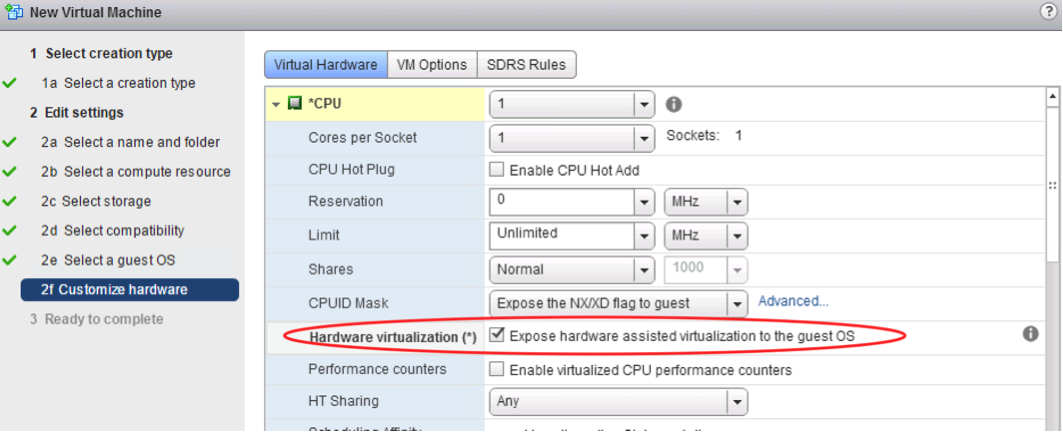
This sets the same value as if manually adding vhv.enable = “true” to the .vmx file. So with that said, if you created a nested ESXi VM using the Web Client and enabled that option then you don’t need to add it manually.
Once installed the guest OS, if GNU/Linux you can enter and verify that the hardware virtualization support is enabled by doing
# egrep '(vmx|svm)' --color=always /proc/cpuinfo
Non empty results will sign about success of enabling virtualization:
flags : fpu ... ... vmx ... ... arch_capabilities
Additional information
- Enabling Nested virtualization on ESXi
- Nested Virtualization - VirtualBox inside ESXi - Good explanation about nested virtualization with VirtualBox
- Nested Virtualization - From Proxmox authors
